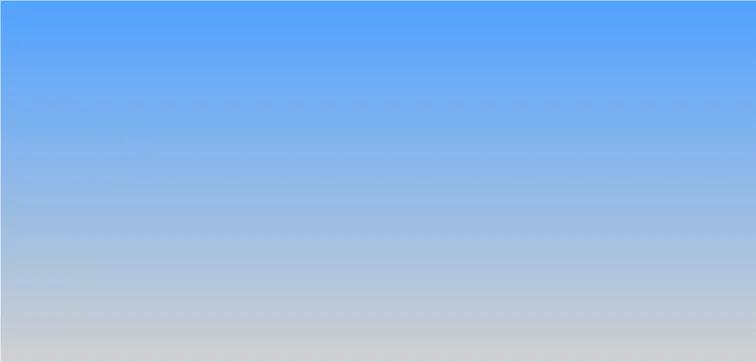
My Writing Services
Technical Writing
Professional technical documentation, API guides, user manuals, and software documentation.
Medical Content
Research papers, medical blogs, healthcare documentation, and clinical content writing.
Academic Writing
Research papers, thesis writing, academic articles, and educational content.
Trusted by Innovative Startups
Current Collaborations

Baeldung
Technology
Technical content writing

Linux-Magazine
Technology
Technical content writing

Shop Online New York
E-Commerce
Technical content writing
Previous Collaborations



Why Choose Me?
Expert Writer
Professional writer with deep domain expertise and years of experience in various industries.
Timely Delivery
I respect deadlines and ensure on-time delivery of all projects with consistent quality.
Quality Assured
Rigorous quality checks, professional editing, and plagiarism-free content guaranteed.
Customized Solutions
Tailored content solutions that match your specific requirements and business goals.
Affordable Pricing
Competitive rates with flexible pricing options to suit different budget requirements.
Dedicated Support
Round-the-clock customer support and regular updates throughout your project.
Projects Completed
Successfully delivered projects and counting