
VirtualBox is a tool for creating a virtual environment to run different operating system on a similar or different OS as that of base OS. It can run multiple virtual operating system simultaneously. In this tutorial we will learn how to install VirtualBox on Ubuntu Linux 20.04.
Prerequisites
- sudo access on the Host/parent OS.
- Basic knowledge about running commands in Linux Terminal.
Method 1. Using Ubuntu repositories
This is a regular process of installing any software from Ubuntu repository. Just type the following command one by one:
$ sudo apt update
$ sudo apt install virtualbox
In a more simpler way you can use Ubuntu Software Center to easily install Virtual box instead of using above commands.

Note: The above method is not recommended as it will install an old version of Virtual box.
Method 2. Using Oracle repositories.
Step 1. Open the file /etc/apt/sources.list and add the following line to it
deb [arch=amd64] https://download.virtualbox.org/virtualbox/debian focal contrib
or use the following one line command
$ sudo cat >>/etc/apt/sources.list
Now press enter after running above command and enter the following line
deb [arch=amd64] https://download.virtualbox.org/virtualbox/debian focal contrib
again press enter and insert ctrl+d key to save the file.
Step 2. Download and register the Oracle public keys using the following commands:
$ wget -q https://www.virtualbox.org/download/oracle_vbox_2016.asc -O- | sudo apt-key add -
$ wget -q https://www.virtualbox.org/download/oracle_vbox.asc -O- | sudo apt-key add -
Step 3. Now Update the packages list and install VirtualBox using the below commands
$ sudo apt update
$ sudo apt install virtualbox-6.1
Method 3. Install Latest version of Virtualbox using the Debian package file. It is the easiest way and recommended for most beginners.
Step 1. Go to the Virtual Box Linux download page and select the .deb for Ubuntu 20.04.

Otherwise you can click here to directly download the file.
Step 2. Now just right click the file you just downloaded and click “Open with Software Install”.

This way you can install Virtualbox on Ubuntu 20.04. If you have any issue installing using above method please let us know.
Also you should try installing the VirtualBox on other Debian based distros like Linux mint, Kali Linux, Parrot OS etc.

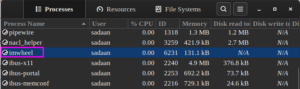

1 thought on “Install VirtualBox On Linux Ubuntu 20.04”
Comments are closed.