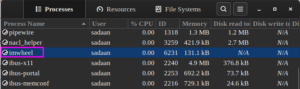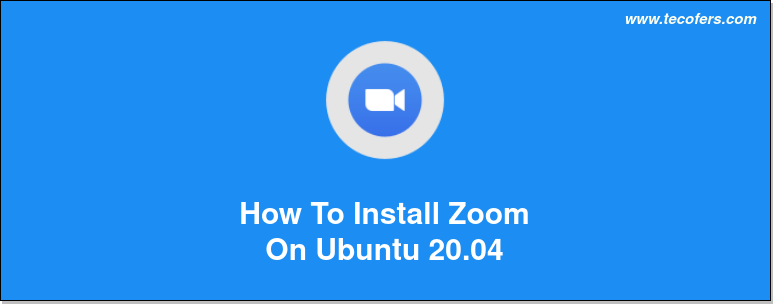
Most of IT staff is working remotely. Covid-19 has transformed the way people used to work. Important meetings, lectures and exams from colleges and schools etc are all delivering from online platform. The most used online tools for online communication these days are Google Meet, Zoom, Microsoft Team, TeamViewer etc. So its very important that staff, students, businesses be able to use these tools effectively.
In this guide we will see how to install Zoom in Linux Ubuntu 20.04 OS.
Method 1. The simplest method recommended for most beginners to install Zoom is using Ubuntu software center.
Step 1. Launch Ubuntu software application and type zoom in left search icon at top bar.
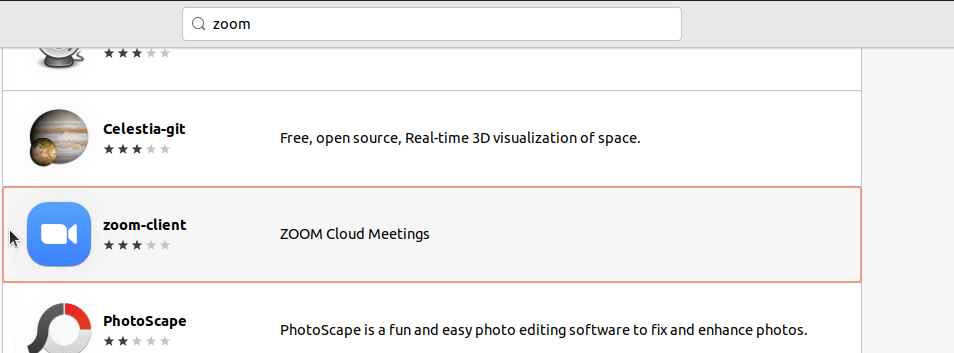
Step 2. Look for and select “zoom-client” option from list.
Step 3. Click Install button to install the application.
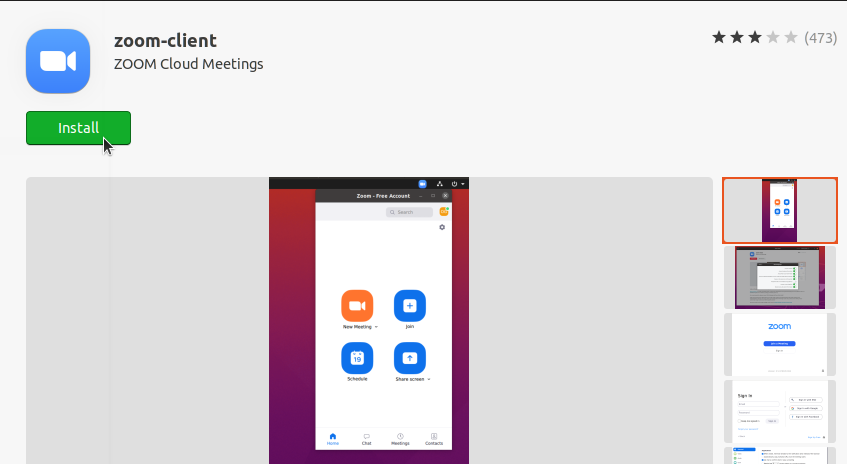
Step 4. Launch the zoom app from menu.
Method 2. Install Zoom from Ubuntu 20.04 repository using terminal.
Step 1. Update repository of Ubuntu 20.04 using following command.
$ sudo apt update
Step 2. Update packages of Ubuntu 20.04 using following command.
$ sudo apt upgrade
Step 3. Now install Zoom application using snap command.
$ sudo snap install zoom-client
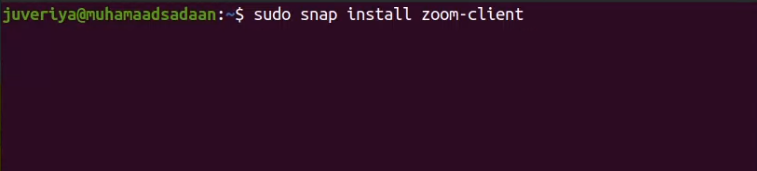
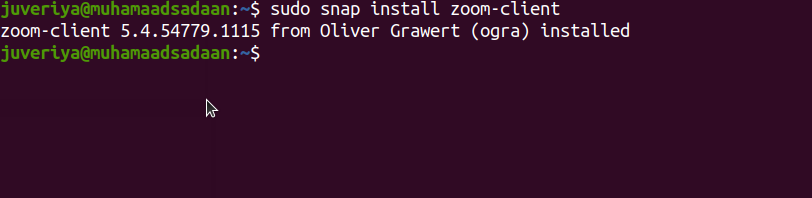
Method 3. Use this method to install latest version of Zoom application.
Step 1. Open the terminal and enter the following command to download the latest version of Zoom from officail website.
$ wget https://zoom.us/client/latest/zoom_amd64.deb
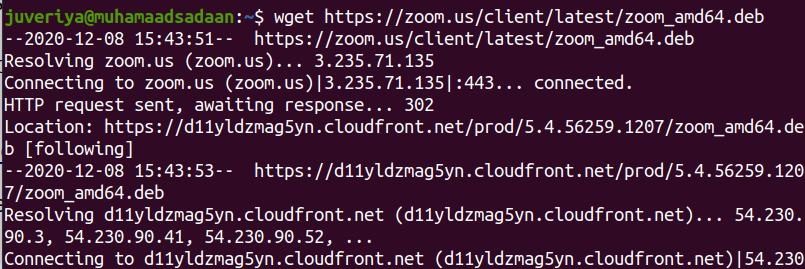
Step 2. After downloading the .deb package, install the Zoom app by running the following command with sudo privileges:
$ sudo apt install ./zoom_amd64.deb
Run both command in same directory to prevent any issue.

Step 3. Launch the Zoom app from the terminal or menu as shown in above method.

This installation is performed on Ubuntu 20.04 and it is supposed to run other versions of Ubuntu and other debian based distros.